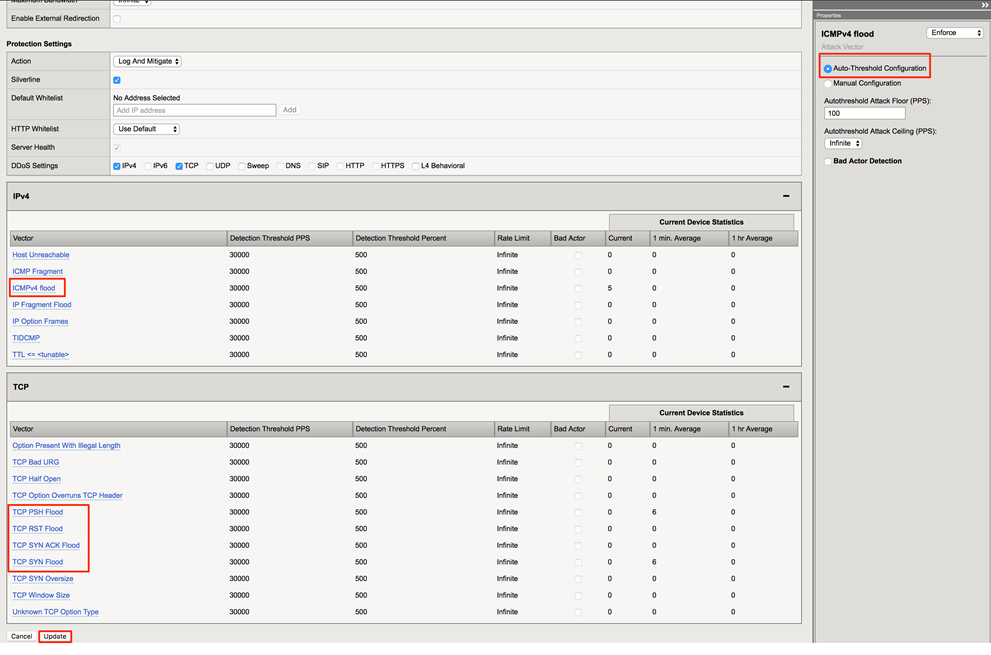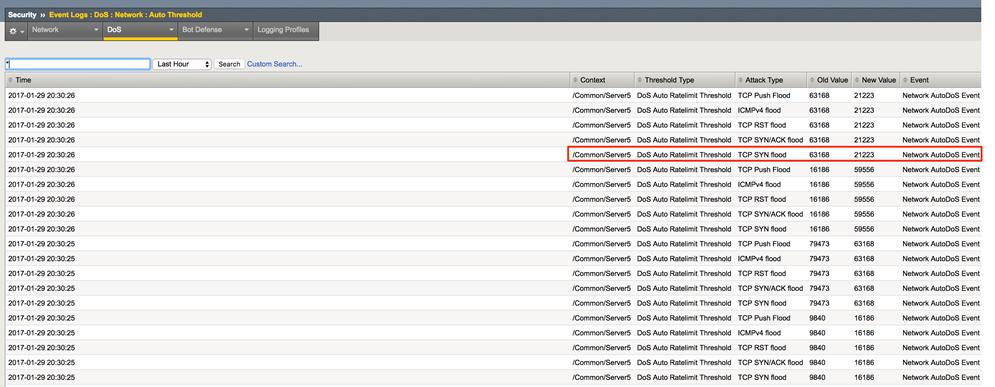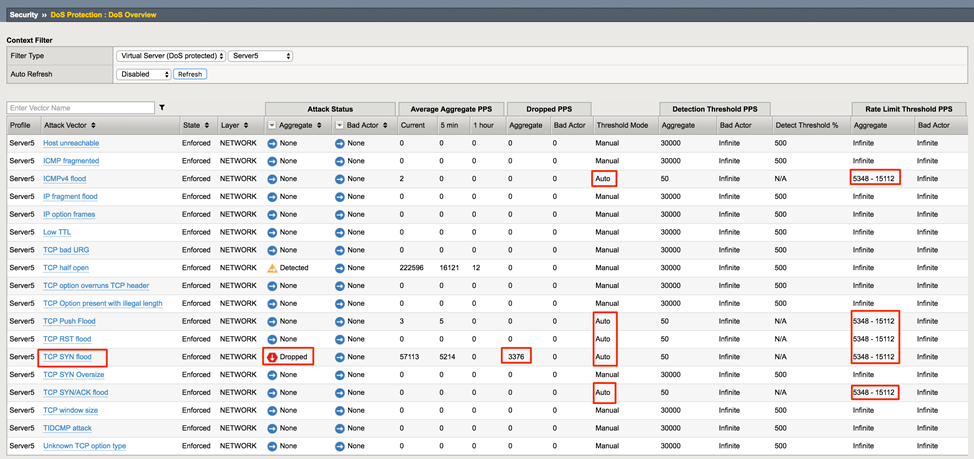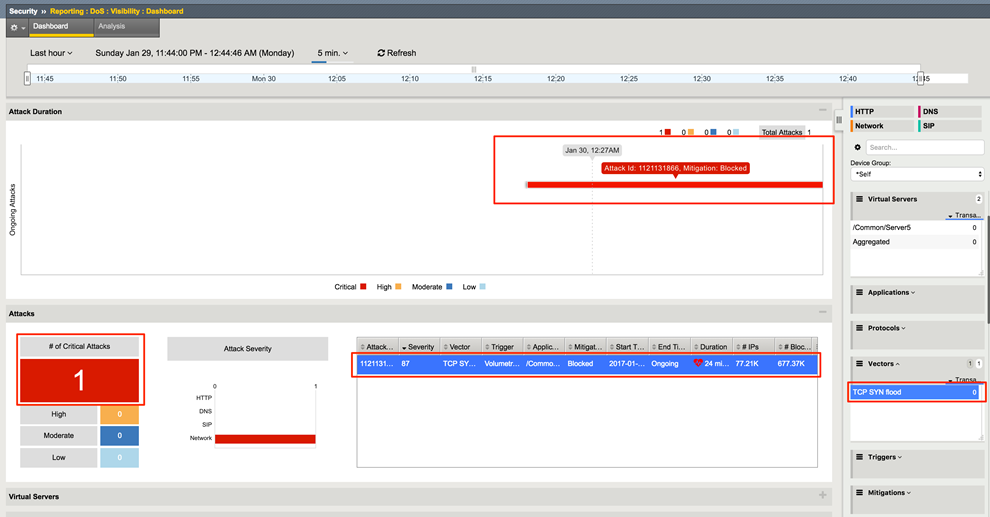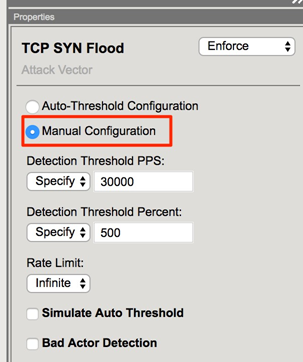Lab 6 - Auto-threshold demo¶
This demo will simulate a newly configured Protected Object where the security administrator is unsure what values to assign to a few common vectors. Note that auto-thresholding is useful at both the Device and Protected Object levels.
In the interest of having a repeatable demo in an environment where many different types of traffic are executed, we are focusing on the per-VS/per-PO auto-thresholding
Note
This demo may place significant stress on the demo environment. Due to the virtual environment limitations, this may make the DHD UI less responsive. This is unavoidable since for auto-thresholding to block the attack, the attck must be damaging enough to cause stress, which will push the CPU on the VE very high. Rememberthis is a virtual environment under high stress and that the Hybrid Defender appliances mitigate these attacks in dedicated hardware.
Open the following tabs in the Hybrid Defender WebUI:
DoS Protection->Quick Configuration
Security->DoS Protection->DoS Overview (set filter to Virtual Server->Server5)
Security->Event Logs->DoS->Network->Auto Threshold
Statistics->DoS Visibility
On the Good Client, if you have not already done so, start the network baselining
# cd ~/scripts # sudo bash # ./baseline\_l4.sh
3. In the Hybrid Defender UI, in Quick Configuration, select the Server5 Protected Object and verify that the IP and TCP vectors are all at default thresholds with auto-threshold disabled
In the Hybrid Defender CLI, restart auto-thresholding
# cd ~/scripts # ./autothreshold-reset.sh
In the Hybrid Defender WebUI, in the Server5 Protected Object configuration, enable auto- thresholding for the following vectors: ICMPv4 Flood, TCP SYN Flood, TCP Push Flood, TCP RST Flood, TCP SYN ACK Flood by selecting each vector and clicking the Auto- Threshold Configuration radio button. When all vectors are configured, click Update at the bottom of the screen
In the Hybrid Defender WebUI, show the Auto Threshold event log (Security->Event Logs->Dos->Network->Auto Threshold).
The system is updating the detection thresholds. With auto-thresholding, the system adjusts the detection thresholds based on observed traffic patterns. However, mitigation rate limits are always dynamic based on detected system or protected object stress. If anomalous levels of traffic are running, but there is no stress, the Hybrid Defender will generate alerts but will not block traffic. Under stress, the rate limits are automatically created and adjusted dynamically
Let’s create some stress with a SYN Flood attack. In the Attacker CLI start the auto- threshold SYN flood
# cd ~/scripts # sudo bash # ./autot\_flood.sh
This is a long duration attack. You can terminate it with ctrl-C when finished.
In the Hybrid Defender WebUI, show the Auto Threshold event log. Now you will see that Rate limits are being automatically set and adjusted to mitigate the flood attack
In the Hybrid Defender WebUI, show the Security > DoS > DoS Overview page. Note that the SYN Flood attack is being mitigated and the rate limit thresholds for each of the auto-threshold vectors have been adjusted based on stress, including vectors that are not detecting or blocking an attack
Terminate the attack in the Attacker CLI with ctrl-C
After the attack has ended, in the Hybrid Defender WebUI, show the DoS Visibility page. Under Vectors, select TCP SYN Flood. Identify the Critical attack and show the details
Clean-up. On the Attacker CLI, if the attack is still running be certain to end it with ctrl-C.
Clean-up. For repeatability, it is necessary to disable the auto-thresholding for the ICMPv4 Flood, TCP RST Flood, TCP Push Flood, TCP SYN ACK Flood and TCP SYN Flood vectors on the Server5 protected object
Clean-up. After disabling auto-thresholding, clear the learning on the Hybrid Defender CLI with
# cd ~/scripts # ./autothreshold-reset.sh
Learn More¶
*F5 DDoS Education*
Web based training and product information
- Product Training https://university.f5.com/
- DDoS Protection Reference Architecture
- DDoS Protection Recommended Best Practices
- *F5 DDoS Hybrid Defender overview and user guide*
*Silverline DDoS Education *
Web based training and product information
- Product Training https://university.f5.com/
Onboarding Tech. Notes on f5.